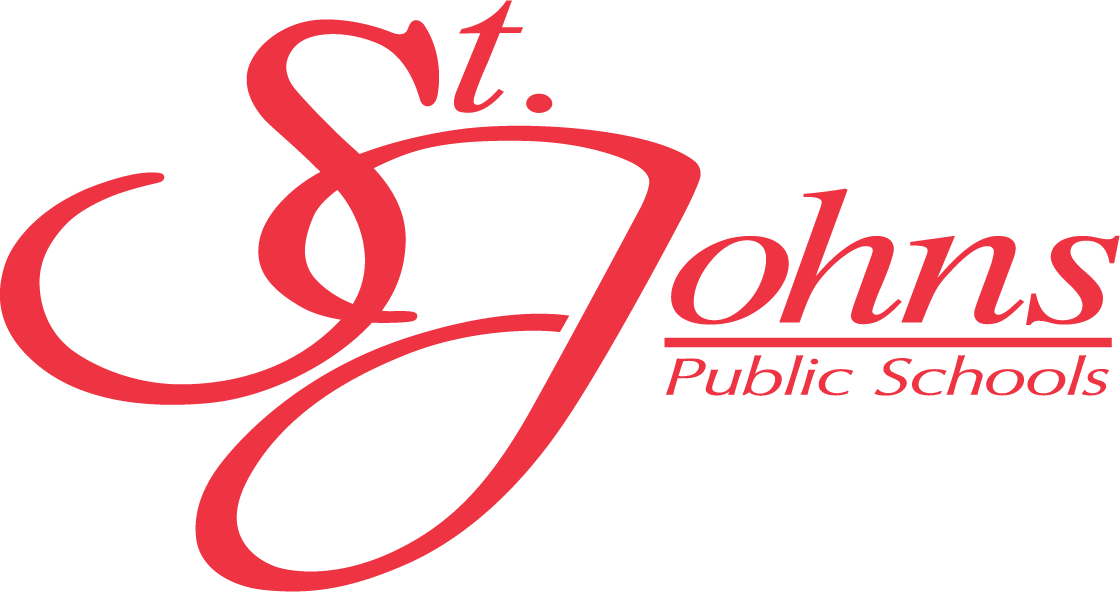Technology Services
Welcome To SJPS Technology Department
Have a question or need assistance? Call our help desk line at 989-227-4085 or email us at [email protected].
If you are a staff member, please submit a ticket below using OS Ticket.
Student Devices
Students - Technology Protection Plan
- St. Johns Public Schools is introducing a new technology Protection Plan. Students in 6th-12th Grade have the option to opt into this yearly program. A quick outline of the costs and benefits are below but for more information click on the Student Device and Electronic Use Agreement Handbook Button in the next section.
| Technology Protection Plan | $20 |
| First Repair Fee | $0 |
| Second Repair Fee | $0 |
| Third Repair Fee | $30 |
| Fourth Repair | Lose Device Access |
Students - You are agreeing to be Responsible Digital Citizens
- St. Johns Public Schools has committed to being a 1:1 district, meaning there are enough devices to give each student their own. Below is the SJPS Student Device and Electronic Use Agreement.
Students - Get a YouTube Video Approved
Tech Tips
| If the Issue is | Try This |
|---|---|
| Won't Turn on |
Is It charged? Does the charger work? (Try it on another Chromebook) Plug the device in, open the lid, leave it plugged in for 10-15 minutes. |
| Can't Connect to WiFi |
Are you trying to connect to SJPS Chrome? Powerwash the Chromebook, (see instructions below) |
| Can't Login |
Are they typing it correctly Is the keyboard typing correctly Powerwash the chromebook, (see instructions below) |
| Screen Display Not Working |
If the screen is broken, send it to tech for repairs ($75 charge) Make sure it is charged Powerwash the Chromebook (see instructions below) |
| Keyboard/mouse Issues |
Powerwash the Chromebook (see instructions below) |
| Not Charging |
Verify they have the proper charging cable Are both parts of the charger connected tight? Is there any damage to the charger? ($21 replacement charge) |
| Slow |
Clear the cache (See instructions below) Make sure the computer is up to date (see instructions below) Delete any extra extensions |
| Text is zoomed in or out |
Control + will make the text larger Control - will make the text smaller Ctrl + Alt + Brightness - To adjust zoom level |